|
|
Equation
Editor Tips & Tricks |
|
| Советы
и Уловки Редактора Equation |
|
|
|
|
|
|
|
|
|
|
Have you ever typed an
equation, then realized it would be easier to
read if this big expression were enclosed in
parentheses? |
|
Предположим,
что Вы когда-то набрали
выражение, а за тем поняли,
что для чтения было бы
удобнее выражение "обернуть"
в круглые скобки. |
|
Or, perhaps your equation uses a
summation template without limits, then you
decide it really must have limits after all. |
|
Или: Ваше
выражение использует
шаблон суммирования без пределов,
а теперь Вы не прочь
указать значения пределов. |
|
Both of these situations can be handled quickly
without having to re-type the equation or do a
big cut-and-paste job. |
|
В обоих
случаях можно обойтись
без нового набора
выражения или обращения к
технике "вырезай-и-вставляй". |
|
What you need is template
wrapping in the first case and template
replacement in the second. |
|
Всё, в чем Вы нуждаетесь:
обернуть шаблон в первом
случае и заменить шаблон -
во втором. |
|
|
|
|
|
Template
replacement |
|
Обёртывание
шаблона |
|
|
|
|
|
To demonstrate template
wrapping, we'll take an example from one of the
tutorials in the MathType manual. |
|
Для
демонстрации обертывания шаблона, мы
возьмём пример из
учебника MathType. |
|
Let's start
with a common statistical formula: |
|
Обратимся к
типичной статистической
формуле: |
|

|
|
But now we notice a
problem! |
|
Но вдруг мы
заметили проблему! |
|
The 1/n should apply to the entire
right side of the equation. |
|
1/n должно
относиться ко всей правой
стороне уравнения. |
|
Let's indicate this
by putting parentheses around it and, because we
want the parentheses to be big enough to
unambiguously enclose the expression, we'll use
a parenthesis template. |
|
Чтобы это
указать, нужно охватить
правую часть круглыми
скобками. При этом скобки
должны быть достаточно
большого размера. Чтобы
масштаб скобок
соответствовал выражению,
воспользуемся шаблоном
круглых скобок. |
|
Wrapping is easy! Just
select the part of the equation to be wrapped: |
|
Обертывание -
дело легкое! Лишь выделите часть уравнения, которое
подлежит обёртыванию: |
|
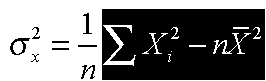
|
|
then insert the wrapping
template in the normal way. |
|
а затем
вставьте шаблон обертывания
обычным способом. |
|
An inserted template
will wrap itself around anything that is
selected. |
|
Вставляемый шаблон
охватит всё то, что
выделено. |
|
So now our expression looks like this: |
|
Так что теперь наше выражение
будет выглядеть примерно
так: |
|
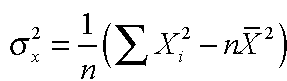
|
|
Template
wrapping |
|
Замена
шаблона |
|
|
|
|
|
Now we see another
problem! |
|
Теперь мы видим другую проблему!
|
|
The summation is supposed to have
limits. |
|
Захотелось указать пределы
суммирования.
|
|
To fix this we'll use template
replacement. |
|
Чтобы их
установить,
воспользуемся заменой
шаблона.
|
|
First, select the template and its
contents: |
|
Во-первых,
выделите шаблон и его
содержимое:
|
|
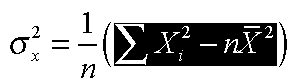
|
|
Then, hold the Alt key
down (use the Option key on the Macintosh) while
choosing the replacement template in the palette
menus. |
|
Во-вторых,
удерживая нажатой
клавишу Alt (клавиша
Option на Макинтоше),
выберите шаблон замены
из палитр.
|
|
In this case, we choose the summation
with upper and lower limits. |
|
В данном
случае выберем суммирование с
верхним и нижним пределами.
|
|
All that is left is
to type in the limits and we are done: |
|
После
впечатывания конкретных
пределов,
результат будет таким:
|
|
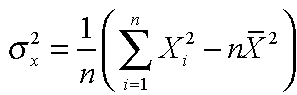
|
|
|
|
|
|
|
|
|
Copyright © 2000-2002 by Design
Science, Inc. All rights reserved. |